Technology can do a lot of crazy stuff for you. It makes my life ten times easier and more fun. But too many of us waste technology, or we remain ignorant of its real power. You can put it to use, and not just putz around with it.
So instead of using it for stupid things, take a few minutes to implement these different tips into your life. This is how it’s changed mine:
- Start using Google Calendar. Share your calendar with your wife or spouse or loved one or whatever. Then stop arguing because you “didn’t know” something was scheduled. Sync it to your phone, too. Got a dentist appointment? Pull your phone out at the counter and pop it in your calendar before you even leave the dentist’s office. No more excuses.
- Running a business? Set up your bank accounts with Outright and do your taxes correctly for once.
- Sign up for Pocket, add the Chrome extension, and start putting anything and everything into it. Install the app on your phone. Now you have a personal magazine of articles that you personally added for whenever you want to do some reading. Quit saying you don’t have time to read stuff anymore.
- Create “stacks” of notebooks in Evernote and start organizing your life.
- Jump off the stupid and expensive “upgrade train” from Microsoft and Apple. Install Ubuntu on your desktop – it’ll be zippy, upgrade automatically on a regular basis, and it will cover all the bases for 99.9% of you. Oh, and by the way, it’s free. Spend your money somewhere else.
- Hook up a computer to your TV and get rid of cable. You can do it my preferred way, or you can just use a laptop and an HDMI cord (while on that topic, buy one here – they’re exactly the same). Doesn’t matter. Now you can watch Hulu, Netflix, and pretty much whatever you want on your TV. Again – free.
- While you’re at it, install Handbrake and rip your DVDs to a hard drive. Share the folder of movies and/or TV shows on your home network, and you now have an easy-to-access digital library of all your stuff. You can pull it up and play it on any TV in the house without needing to go find the discs (see #6). Plus, when you pair that with a program like XBMC, it’ll look wicked awesome (like, everybody-asking-you-what-that-cool-thing-on-your-TV-is kind of awesome).
- Sign up for Zinio. They give away magazine subscriptions all the time. Read them on your tablet, desktop, or even your phone. Plus, you don’t have to go out to the mailbox to get them.
- Organize your Twitter feed into a few lists so that you can actually read them. Then sign up for Tweetdeck and get a column for each. Twitter’s website sucks for reading lists.
- Use online bill pay for everything. I mean it. If you’re paying for stamps, you’re doing it wrong. Your bank will even mail checks for you for free.
- Get a Pinterest account. Even if you’re a guy. I guarantee you’ll find some stuff you like. I like to cook, and I want to have a house someday. Guess what? Pinterest is full of stuff that appeals to me. I bet you’ll like something on there too.
- Sign up for ClearCheckbook and put the app on your phone. Don’t have a smartphone? You can text your transactions to ClearCheckbook and check your balance at any time. Stop spending half an hour every month trying to find where you screwed up the math in your checkbook. Give the login information to your wife, and now you both have the always-updated checkbook. Then stop arguing about how much money you thought was in the account.
- Is there stuff you want to be sure to do? Annoy yourself into them with AskMeEvery. It works (props to Sean Ogle for bringing that one to my attention).
- Install Coupons at Checkout and save as much coin as you can whenever you buy something. Then…
- Buy, like, everything on Amazon. Seriously, they have everything. And it’s almost always cheaper. Get an Amazon Prime (aff. link) account and get free two-day shipping all the time. Plus, you’ll have more movies and shows to watch for free (again, see #6).
- Play around with IFTTT. The more you use it, the more you’ll want to use it.
- Install Tabs To The Front on Chrome, because that should be built in anyway.
- Keep your tasks in a place where you can see them all the time. I use Astrid so that I have them on my phone and my computer.
- Store your passwords securely in LastPass and set up Google Authenticator to use with LastPass, Gmail, and Facebook, and everywhere you can. Stop getting hacked. Here’s how.
- Use mobile deposit if your bank offers it. I have accounts with Chase, ING, and Schwab. They all use it. Because going to the bank is for suckers.
- Use Flickr instead of Instagram, because I don’t care that they changed their TOS back, I won’t deal with a company that even entertains the thought.
- Step away from technology once in a while. Turn off your phone and write in a journal. Have a real conversation where nobody is looking at their phones. It’ll be weird, but worth it.
- Because I’ll advocate it until I’m blue in the face, get a Kindle and connect it to Longform.org. Start reading a good variety of stuff.
- Get a headlamp (that’s the one I use – aff. link), even if you think you won’t use it. I got one for Christmas. I’ve used it to fix a closet door, work on a car, and salt the driveway at night. It’s amazingly simple.
- Seriously, remember #6? You can still get awesome, beautiful HD stuff on your TV. Buy this (aff. link), place it in a smart, out-of-the-way place, and laugh at your neighbor’s satellite dish.
- Get a watch and wear it when you’re outside the house. Children check their phones. Adults wear a watch.
- Turn off your notifications. Your email can wait for you. So can that “Like” you got on Facebook. So can that retweet. You’re not that important.
- Sign up for Dropbox. Install it on your computer. From now on, all important documents get organized in your Dropbox folder. And if you want to share something, you can share it through Dropbox instead of uploading it to an email (especially if it’s too big for an email).
- Then, put Dropbox on your phone and set it to always upload photos you take. You’ll get extra storage for free, and now whenever you see something you like or something you want to remember, take a picture of it with your phone and forget about it. It’ll be on your computer by the time you’re home.
- Buy two rechargeable batteries and a battery charger. Put one battery in your wireless mouse and charge the other one. When that one’s dead, switch and repeat. Save yourself some money.
- For 90% of you, a cheap Android tablet from Walmart will be plenty. You’re not doing Photoshop on it, you’re playing Angry Birds.
- Install Boomerang and bulk schedule your emails. Then you can keep your inbox clean and you hold the power over your inbox.
- Do as much stuff in the cloud as you can. Use Chrome’s application shortcuts to fool yourself into thinking you installed a bunch of awesome apps. You’ll save space, and everything will run really fast. I have separate “apps” on my computer for Gmail, Tweetdeck, Facebook, Google Reader, Pocket, Google Calendar, Astrid, and others.
- Your local radio sucks. Use Pandora.
- Learn how to use your keyboard. Using the mouse all the time slows you down and ruins your rhythm.
- CTRL-A selects everything.
- CTRL-L in a web browser jumps up to the address box so you can start typing. So instead of double-clicking on the address box, accidentally clicking twice, double-clicking again, screwing it up again, then clicking and dragging the cursor along the address box to highlight it, still screwing it up, and then clicking the end of the address box and holding the backspace button until you’re at the beginning just so you can type “facebook.com” is a tremendous waste of time. Hit CTRL-L and start typing “facebook.com”. This will work on any browser, unless you’re using an old version of Internet Explorer. In that case, what’s wrong with you?
- Holding CTRL while hitting the arrows will move your cursor whole words.
- Holding SHIFT while hitting the arrows will highlight stuff. Hold CTRL-SHIFT and move your cursor, and you highlight words automatically.
- CTRL-S is “Save”.
- CTRL-C is “Copy”.
- CTRL-V is “Paste”. You now have no excuses for right-clicking anything.
- “Home” jumps to the beginning of a line or the top of a web page.
- “End” jumps to the end. (Neat, hey?)
- Hold SHIFT while hitting “Home” or “End” to highlight to the beginning or end of a line.
- CTRL-TAB jumps to the next tab in your web browser. Hold SHIFT while doing that to go backwards.
- CTRL-W closes a tab.
- CTRL-N opens a new tab.
- Put all your contacts into Google Contacts. Keep it updated. It’ll always be available on your phone.
- Finally, start reading blogs. Lots of them. Yes, you have time. There is a wealth of useful information and tips and tricks out there that will make your life better, and you can have them all in one place. Sign up for Google Reader, and you can start adding blogs related to literally any topic of your choosing. Any time they post something new, it’ll pop up in your Google Reader. Then you can click that little button next to the post title that will save it to your Pocket (See #3). Now you can stay on top of news, stay inspired, and stay entertained anywhere you want (Reader is a nice little app on your phone, too). I’ve grown tired of people who complain about how blogs are stupid or a waste of time. I’ve used info from blogs to completely revamp how I live my life. I’m healthier. Oh, and I run a great business thanks to blogs. So while you make fun of blogs to the guy on the other side of your cubicle wall in between whining about your boss, I’m sitting in my home office reading awesome new content in Google Reader after I just finished up a project that paid me a lot of money without any boss to answer to.
What’s your favorite tech tip?