I’m still crabby about it.
I’m a huge flag-waver for Chrome OS. I think Chromebooks are incredible machines, most are reasonably priced, and probably 80-90% of the general public would do just fine with a Chromebook.
In fact, I sold my old 2015 MacBook Air in 2017 to return to the Chrome OS world. I was thrilled with it. I love the simplicity of the ecosystem, how fast everything was, and how clean my experience was. Combine that with the tablet capabilities of most Chromebook now, and it was an unbeatable machine. I bought a used Pixelbook for half the price of a brand new one, and it came with the $100 Pixelbook Pen. I adored that machine.
A couple weeks ago, I had to stop using it as my daily driver. As I write this, I am working on the new M1 MacBook Air.
Forced into a change
As an author, there was one app that I needed to use a Mac for. We’ll get to it in a second. There was no way to use that app on a Chromebook. As it turns out, you can rent Mac computers in the cloud, so I simply bought time on a remote Mac, 30 hours at a time, and installed Google Drive on it. I could generate the book files I needed, sync them to Drive, and have them available on my Pixelbook when I was done. It worked well.
Then came Publisher Rocket.
This year, I am working to take keywords and categories more seriously. I have owned a copy of Publisher Rocket for a long time, but I hadn’t used it in years. When I finally got around to my plan to use it, I couldn’t install it on the remote Mac.
It only works on Mac or PC.
The administrator of my remote Mac gave me some nonsense line about why it wasn’t working and how I had to upgrade to a subscription plan at $80/month if I wanted to install this app.
$80/month.
Yeah, no.
At $1,000/year, I might as well just get a Mac.
I tried to figure out some workarounds. I thought of spending a couple hundred bucks on a used Windows Surface Pro. I figured I could install Publisher Rocket on there and just use that when I needed to.
But that didn’t make any sense, because I would still need to rent that remote Mac to use the other app, which is Mac-only.
At this point, for simplicity’s sake, I told myself: If you are going to buy a new computer, then buy one that does all the things you need it to do, and make that your daily driver from here on out. No more workarounds.
So, with a scowl on my face, I walked out of my home office, down the stairs, past my wife (who wondered aloud why I looked so crabby), grabbed my keys, and went to the mall to hit up the Apple Store.
I came home with a brand new M1 MacBook Air with a Magic Keyboard. Fortunately, all the cables and the USB hub I used with my Pixelbook worked swimmingly with the MacBook. All I had to do was swap out the machines.
And I love it.
I’m not fighting it anymore
Truth is, I love this computer.
I’m no Mac fanboy. I still have a Google Pixel 3a phone.
But since I’ve been forced back into the Mac ecosystem, I am happy to have all the features that come with a native operating system that installs apps.
It’s fast.
It’s really easy to use.
It looks sharp.
It’s Linux-based (which is important to me – not to most other people, but to me).
No, I don’t think everyone needs to run out and buy a MacBook Air. I had to. But it doesn’t make sense for everybody.
That being said, if you are a writer by trade, a MacBook Air is a really great bet.
So what are the apps that I use every day? What apps have transformed my workday into something intuitive, fast, and productive?
Let’s run through my favorites, starting with the two that forced me to make the switch in the first place.
#1. Vellum
Vellum is a Mac-only app and it is 100% worth using for any self-published author.
Formatting your book files can be a nightmare. With Vellum, I can format books for any bookstore with just a couple of clicks.
They turn out professional, clean, and with everything I need. I can honestly say I cannot run my self-publishing business without Vellum. It just saves so much time, energy, and headaches.
#2. Publisher Rocket
The app that forced the switch.
Keywords and categories are a big part of your success or failure as an author. I took a quick course on how to effectively use keywords and categories, and am planning this week to really run through my keywords and categories and fix them up.
Publisher Rocket helps me find the right ones to target. Again, just a few clicks. Because of the time and headaches it saves, it was worth it for me to make the switch just to be able to use this app.
#3. Fantastical
I’m a Google Calendar nut.
Since the death of Google Reader (RIP), I think Google Calendar is probably the thing they do best.
I could stick with Google Calendar (and I do), but I have supplemented it with Fantastical.
As you’ll see in a lot of cases, having a native app is just a nicer experience. It’s not necessary, but it’s nicer.
Having a calendar sitting in my system tray where I can pull it up with one click and instantly see the month, my agenda, any meetings I have with clients… it’s all there, and it works great.
#4. Magnet
One of the things I miss most about Chrome OS is window management.
I have to work in split-screen very often. I deal with research, Zoom calls, and whatever. I need to make the most of my big monitor. With Chrome OS, I could pin windows on each side of the screen and resize them simultaneously.
OS X doesn’t have that built in, so I need to go third party. Magnet is a great app that not only lets you do this, but allows you to customize the different ways you want to split up your screen. Only a few bucks, and highly worth it if you do a lot of intensive work requiring open windows.
#5. Scrivener
Here we go.
Any writer will tell you that Scrivener is powerful. I’m here to tell you that I didn’t want to use Scrivener because I thought it was too much. As it turns out, I just needed to work with it a certain way.
I use Scrivener as a combination of a writing app and Evernote. I have a Scrivener project with blog posts – I keep the drafts in one folder, and my published ones in the other. I have a project with my daily journal, and I build a folder for every month. And most importantly, I do all of my client work in here. When I have a client call, I pull up my “Client Notes” project, go to the client folder, and start a new document for meeting notes. I write my writing projects in Scrivener and then export them to different formats or documents as needed.
I’m a huge fan of one-app-to-rule-them-all. Using Scrivener in this way allows me to write and create and research the way that I want to, and that is supremely valuable.
Plus, I can export to any type of document. They even have a “Vellum”-formatted document, so I can just get it ready for Vellum with one click. Nice.
I set my backup folder to a Google Drive folder, and I always have my Scrivener projects saved. It’s worthwhile.
#6. Alfred
Of anything on this list, this is the app I missed the most when I switched away from Mac.
Alfred is a launcher. I hit COMMAND+SPACE and I pull up a little search bar. I can customize that to launch whatever I want. Or I can launch an app. Or I can open a website. Or I can hit SPACE again and search for a particular file. It changes every task to a matter of milliseconds.
Alfred has a ton of customization options, too. I can build Snippets for easy text expansion (here in Germantown, WI, addresses are long and unwieldy, so I have my addresses saved in here for easy entering anywhere).
And I can do math right in the search bar, which I use a lot (something that almost never works anymore with the Chrome OS search bar, much to my dismay).
Alfred also saved my clipboard history, which is super handy and easy to use when I am doing a lot of copy-and-paste work.
Plus, just to start my day, I hit COMMAND+SPACE and start typing “Start” until the Start Up workflow comes up. I hit ENTER and up pops all the apps I need to start my workday, like my Journal project in Scrivener, my email, Slack, my text messages, my Focus music, and more.
Alfred is the best app I use on Mac. Hands down.
The Other Apps
The rest of these are fantastic apps that I use daily. You can use web versions of pretty much all of them, but some of them are just handy because of speed and keyboard shortcuts. Man, do I love keyboard shortcuts.
- The Stocks widget. I am getting more and more into trading, and being able to pin a stock to my notifications area and check the price any time of day with a quick swipe saves me a ton of time. This one is built-in.
- TeamViewer. I use this to regularly access my server computer without having to run a cable to it. It just works.
- Freedom. One of my favorite apps. With the Mac version, I can whitelist websites and block the rest of the internet, which is sometimes exactly what I need to do. I could go on and on about Freedom – it’s the best way I know how to block all your distractions on both your computer and your phone. It’s worth the lifetime pass.
- Slack. As of this writing, I’m in 4 different Slack groups for my clients. I need Slack. Every day. It’s a crucial part of my job, and the app on Mac works better than the web app.
- Plexamp. I have a playlist on my server of instrumental music I listen to while I work. Plexamp is the best way to access that music any time.
- Todoist. Keyboard shortcuts! Add a task from anywhere!
- Pocket. Great for saving stuff to read later on my breaks. Clean interface, very pleasant to use.
- Skitch. This syncs with Evernote, but I don’t even need Evernote. The annotation tools with Skitch are superior to any other screenshot app. I take a lot of screenshots. This app is invaluable to me.
- LastPass. Keyboard shortcuts! Search for an find a password in a little pop-up box from anywhere!
- Be Focused Pro. Using the Pomodoro method like a maniac lately, and having this reside in the top corner of my screen with an ongoing timer is great at keeping me on task.
- Amphetamine. Keeps my screen awake when using particular apps, or I can just set it to do so during the workday. Another little app that does a lot for me.
That’s it! As a writer, I am thrilled to have a system in place that works so well for my workflow. OS X has a lot, and I am happy to be using it again.
But still – not everybody needs it. I just do. Choose for yourself!